Adjust your preferred language in your browser settings.
Ajuste su idioma preferido en la configuración de su navegador.
Passen Sie Ihre bevorzugte Sprache in Ihren Browsereinstellungen an.
Modifica la tua lingua preferita nelle impostazioni del browser.
Ajustez votre langue préférée dans les paramètres de votre navigateur.
Ajuste seu idioma preferido nas configurações do seu navegador.
在浏览器设置中调整您的首选语言。Zài liúlǎn qì shèzhì zhōng tiáozhěng nín de shǒuxuǎn yǔyán.
 We are thrilled to introduce you to our newly enhanced supplier portal, TYS Connect. This milestone represents our unwavering commitment to empowering you—our valued suppliers—who are truly the heart of the Trust Your Supplier network.
We are thrilled to introduce you to our newly enhanced supplier portal, TYS Connect. This milestone represents our unwavering commitment to empowering you—our valued suppliers—who are truly the heart of the Trust Your Supplier network.
At TYS, we recognize that your success fuels the strength and resilience of the supply chains we support. With this in mind, we’ve reimagined the user experience to ensure TYS Connect is not just a portal but a platform that makes your interactions faster, easier, and more productive.
Your profile is your digital wallet—a centralized, secure hub for storing and sharing your company information with customers across the network. By keeping it up to date, you can simplify connections, enhance your visibility, and ensure your business stands out.
This milestone is more than a technology update; it’s a step forward in our shared journey of collaboration and innovation. Thank you for being an essential part of our network. Your trust and partnership inspire us to continue creating solutions that deliver value to your business.
We’re excited to have you explore TYS Connect and look forward to hearing your feedback as we continue to evolve together.
Warm regards,
Sai Nidamarty & Sri Mudunuri
Co-Founders, Trust Your Supplier
What You’ll Need
To complete your registration, have the following information ready:
- Country/Region of Registration
- Business Name & Legal Business Name
- Company Website
- Your Contact Details
- Domestic Headquarters Location: Accurate location details help potential customers find your business in their region
- Products & Services you offer
- Alternate Admin (Optional): Contact information for a colleague to help manage your account
To complete your profile, have the following information ready:
- Company Logo
- Date Established
- Fiscal Year Start
- Company Description
- Company Phone Number, Email, and Website
- Business Type, Employer Identification Number (EIN), & Tax Registration Documents
- Number of Full-Time Employees
- Additional Locations
- Small Business or Disadvantaged Zone Status
- If your company is publicly traded, have your stock exchange symbol ready
- Additional UNSPSC or NAICS codes
- DUNS number and/or Moody’s ID to verify (if applicable)
- Executive team information (CEO, CFO & Head of Sales)
- Ownership type and Ownership percentage
When setting up a bank account, you will need to provide the following information:
- Routing and Account Numbers
- Bank Details: The name and location of your bank
- Proof of Account Ownership: e.g., bank statement or letter to upload
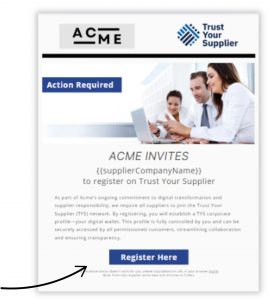 Already Registered? If you're an existing user, feel free to skip this section!
Already Registered? If you're an existing user, feel free to skip this section!
New to TYS? Welcome! If you’ve just received your first invitation from a customer, you’re on your way to joining a global network where Fortune 500 companies and other buyers can discover and trust your business.
Getting Started
Click the Register Here link in your email invitation to begin the process. You’ll be guided through a series of easy-to-follow steps with helpful tooltips along the way.
What You’ll Need
To complete your registration, have the following information ready:
- Country/Region of Registration
- Business Name & Legal Business Name
- Company Website
- Your Contact Details
- Domestic Headquarters Location: Accurate location details help potential customers find your business in their region
- Products & Services:
- Select at least one UNSPSC code to represent your offerings (more codes make your business easier to find)
- NAICS codes are optional and specific to North America
- You can update or add codes later if needed
- Alternate Admin (Optional): Invite a colleague to help manage your account; A second admin can assist with user access, roles, and approvals, ensuring smooth system management
Once registered, you’ll unlock the full potential of Trust Your Supplier.
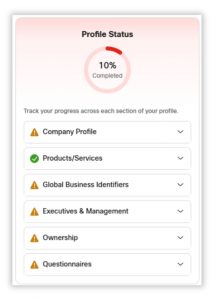 The information you entered during registration will automatically populate your company profile. Now, let’s enhance your profile to make sure you show up in searches by potential customers. A progress graph will track your completion percentage as you complete your profile.
The information you entered during registration will automatically populate your company profile. Now, let’s enhance your profile to make sure you show up in searches by potential customers. A progress graph will track your completion percentage as you complete your profile.
Take this opportunity to review the information and have the following details on hand to complete your profile:
- Company Logo: Make your brand easily recognizable
- Date Established: Provide the year your company was founded
- Fiscal Year Start: Indicate the start of your fiscal year
- Company Description: Highlight your business and what you offer
- Company Phone Number, Email, and Website: Ensure customers can easily reach you
- Business Type & Tax Registration Documents: Include business type and relevant tax details
- Number of Full-Time Employees: Indicate the size of your workforce
You’ll also have the option to add:
- Additional Locations: List other business locations to increase discoverability
- Small Business or Disadvantaged Zone Status: If applicable, mark your business as such
- If your company is publicly traded, have your stock exchange symbol ready
Completing your profile will help increase your visibility and attract potential customers!
At registration, you entered at least one UNSPSC code. Now, complete your profile by adding all relevant UNSPSC and NAICS codes. This will ensure all of your products and services are easily discoverable.
By providing these codes, you’ll help current customers find you when they’re seeking new products and services. It will also increase your visibility to potential customers within the network.
Unsure of the codes for your products or services? Add and maintain your codes with the simple segment/family/class/commodity search feature. Or search the UNSPSC website.
The more codes you add, the easier it will be for businesses to locate your offerings!
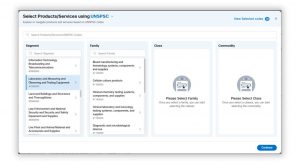
Review & Confirm Your Information
Before submitting, take a moment to thoroughly review your profile. Add or edit any details to ensure all information is accurate and complete. This step is crucial for a seamless onboarding process.
Submit Your Company Profile
When you're ready, submit your profile to send your updated information, along with any "Ready to Submit" questionnaires, to your customers. Customer-specific questionnaires will only be shared with the intended recipients.
Once submitted, your profile will:
- Be visible to your customer(s)
- Become discoverable to all procurement organizations in the network
With this step complete, you've enhanced your visibility and readiness for collaboration across the Trust Your Supplier network.
 A Note on Privacy and Security
A Note on Privacy and Security
At Trust Your Supplier, we prioritize the privacy and security of your data. Built on blockchain, the most secure technology available, TYS ensures that you retain ownership of your data.
While your basic profile is visible on the network to facilitate discovery, the full details of your profile—including questionnaires, documents, and additional information—are only accessible to companies you choose to connect with on TYS.
This approach provides both transparency and control, empowering you to securely manage your supplier information.
Welcome to Your Dashboard and congratulations on completing your profile!
Keeping your company profile up to date is essential for seamless collaboration with your customers and faster transactions. The best part? Any updates you make will automatically notify all your connected customers on the network.
Your dashboard offers a comprehensive view of:
- Profile Status: Quickly check the completeness of your profile.
- Outstanding Questionnaires: Stay on top of any customer-assigned tasks.
- Bank Accounts: Manage your payment information with ease.
- TYS Insights & Resources: Access helpful tools and information to optimize your experience.
- Executive & Management Contacts: View and update key leadership details.
You can return to this screen anytime by clicking the Home icon in the top navigation bar.
From the navigation menu, you can also:
- Revisit a specific part of your profile: Use the My Profile dropdown to easily access and update completed sections.
- Quickly access the Contacts and Locations screens to modify or add new information.
- Navigate to the My Customers screen to view a list of all your customer connections and their current status with your business.
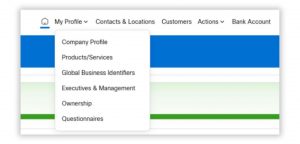
The Actions screen provides supplier administrators with powerful tools to manage users and maintain trusted domains, ensuring secure and streamlined collaboration within the Trust Your Supplier (TYS) network.
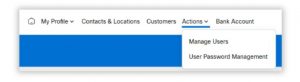
The Manage Users section allows administrators to:
- Oversee all users within their organization.
- Invite new users, assign roles, and update or delete user accounts.
- Filter, search, and edit users based on their status or role for easier management.
Each role in TYS carries specific permissions, ensuring users have the access they need:
- Admin: Full access to manage users (add, delete, assign roles), maintain the Trusted Domain list, and perform Editor and Publisher tasks.
- Publisher: Reviews and publishes completed information.
- Editor: Includes Publisher permissions, with the additional ability to edit profiles and questionnaire responses.
The Trusted Email Domains feature allows administrators to control email domains authorized for user invitations, ensuring only approved domains can join. The supplier’s default email domain, registered during onboarding, is automatically added as a trusted domain and cannot be edited. Additional domains can be added to expand access for verified users..
Password Configuration
Administrators can enhance security by setting organization-wide password policies.
Options include:
- Password Reset Interval: Specify the number of days users must reset their passwords to maintain security.
- Password Expiration Notice: Set how many days before a password expires users will receive a notification, giving them time to update credentials without interruption.
Securely Share Your Bank Account Information
The Bank Account section provides a safe and efficient way to manage and share your payment details with customers for electronic funds transfer (EFT) setup. While the platform does not process payments, it ensures your bank account information is securely stored and easily accessible for authorized sharing.
When setting up a bank account, you will need to provide the following information:
- Routing and Account Numbers: Critical details for EFT payments.
- Bank Details: Include the name and location of your bank.
- Proof of Account Ownership: Upload a document (e.g., bank statement or letter) verifying ownership of the account.
By maintaining accurate and up-to-date bank account information, your customers can quickly verify your account within TYS, expediting payment processes.
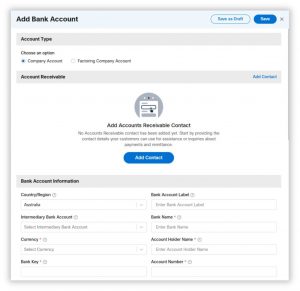
Need assistance? We're here to help!
Accessing TYS Supplier Portal:
Visit www.trustyoursupplier.com and click the Sign In button at the top right of the screen. On the next screen, select TYS Supplier Portal.
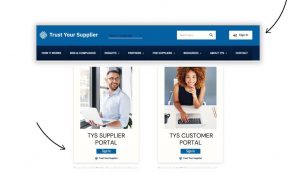
Screen-Specific Help:
Each screen features a dedicated help menu, accessible via the question mark icon at the top right of the screen, near your user profile menu.
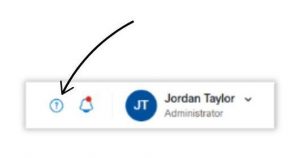
Click the icon to open a detailed guide with information tailored to that specific feature or section. At the bottom of each guide, you'll find a link to our Help Center, where you can explore a comprehensive list of Frequently Asked Questions (FAQs) or contact our support team for personalized assistance.
Join a Webinar:
Regular support webinars are available to guide you through the profile setup process. Register here to join and get step-by-step assistance.
You’ve been invited to join Trust Your Supplier (TYS) because your customer has chosen the platform to improve how they manage supplier relationships and collaboration. While their specific goals may vary, common reasons include:
- Strengthening third-party risk management to ensure a resilient supply chain.
- Enhancing compliance with global regulations and advancing sustainability goals through more transparent partnerships.
- Streamlining the onboarding process, empowering you to manage your profile, including contact details, bank accounts, and required questionnaires.
- Building trust and collaboration by aligning supplier relationships with their digital and supplier responsibility strategies.
It’s important to your customer that you also benefit from the system. With TYS, you can:
- Recognize revenue faster by reducing the time to your first transaction.
- Eliminate redundant work by entering your information once and sharing it with all customers on the network.
- Expand your business opportunities by being discoverable to other organizations looking for trusted partners.
- Reduce barriers to entry in new markets and industries, as customers know suppliers on TYS are verified and reliable.
TYS is designed to foster mutual success by simplifying processes, enhancing trust, and helping you and your customer achieve shared goals.
Currently, there are no subscription fees for suppliers on the TYS network. Registration is completely free, with no hidden costs or tiered pricing. Joining TYS allows you to manage your profile, share information with customers, and explore new business opportunities without incurring any charges.
Thanks for letting us know! To ensure the correct person receives access to TYS, please submit a Change of Contact form. This will allow the appropriate individual on your team to be invited and set up their profile.
Once the form is submitted, your customer will send the new registration link directly to the designated contact.
Change of Contact form: Submit Here
This process ensures a seamless handoff and helps your customer connect with the right person for efficient onboarding.
We understand that terms and conditions can sometimes raise questions. If you have specific questions about the TYS terms, our support team is here to help at [email protected]. For customer-specific terms, reach out directly to your customer for clarification or additional context.
The United Nations Standard Products and Services Code (UNSPSC) is an open, global, multi-sector standard for efficiently and accurately classifying products and services.
You can easily add and maintain your codes using the TYS platform’s simple segment/family/class/commodity search feature. If you need additional guidance, the UNSPSC online list is a helpful resource to explore the full list of codes and understand how they work.
Selecting the appropriate codes ensures your profile accurately reflects your offerings and increases visibility to customers searching for your products or services.
Sharing management details is essential for customer screenings, including sanctions checks and other regulatory requirements. This information helps your customers verify your leadership team, streamlining the qualification process and reducing onboarding delays.
What if I don’t know their birth year? Providing the birth year is optional. If you don’t have this information, you can still complete the profile without it.
What if we don’t have those titles? If your company doesn’t have an official CEO, CFO, or Head of Sales, assign the most appropriate person to each role. For smaller businesses, one individual may fulfill multiple roles, and that’s perfectly acceptable—they can be listed for any or all required positions.
Note: Only the customers you choose to share your profile with on Trust Your Supplier will have access to these details, ensuring your information remains secure and visible only to relevant parties.
This flexibility ensures your profile meets customer requirements while reflecting the unique structure of your organization.
If you decide not to join, we recommend reaching out directly to your customer to discuss alternative ways to fulfill their requirements. Keep in mind that declining the invitation could delay onboarding or limit future business opportunities with that customer, as TYS is an integral part of their supplier management process.
If you’re certain you’d like to decline, please inform your customer directly to ensure they are aware of your decision and can provide further guidance.
